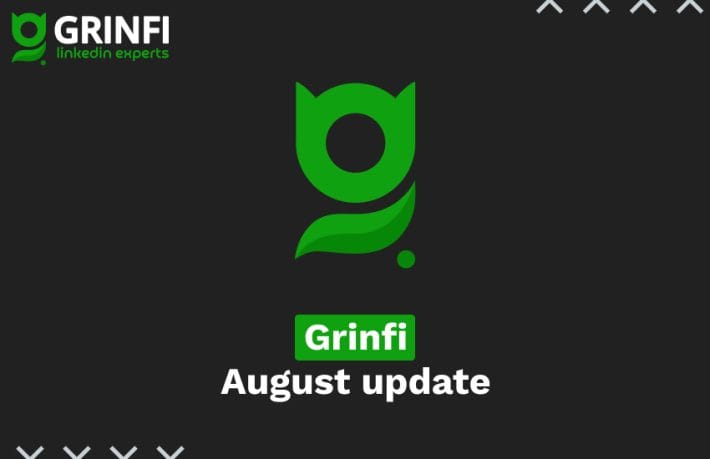AI Variables: Creation and Usage
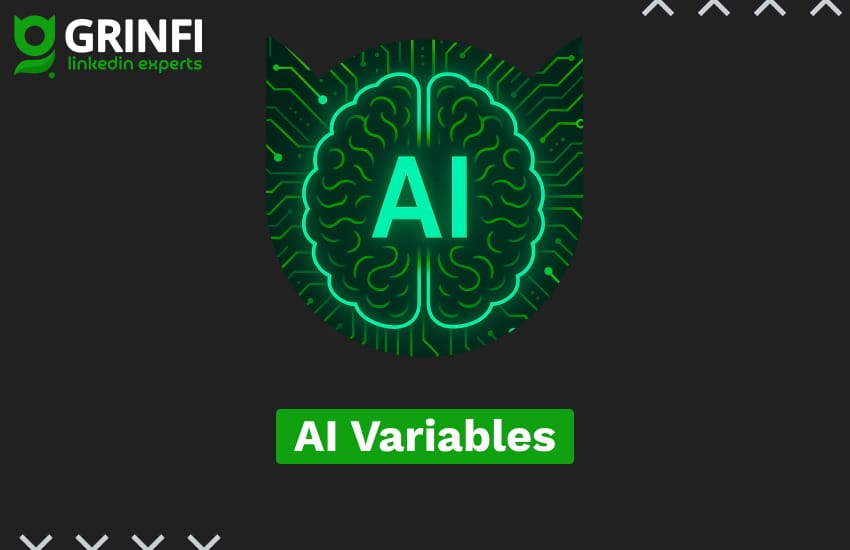
AI Variables are variables that allow you to use artificial intelligence to adjust static values. For example, they can automatically translate names from Latin to Cyrillic, remove prefixes such as “LLC” from company names, and more.
Preparation before creating
By default, all users have an AI token from Grinfi connected (limited to 1000 requests per month). Users can also connect their own LLM token – in this case, Grinfi will not impose any limits on the number of requests.
To connect your own AI model:
- Go to Settings (1) => LLM Integrations (2)
- Click Add LLM Integration (3)
- In the modal window, fill in the Name (4), select the Provider (5), paste your API token (6), and click Create.

Default AI Variables
In the AI Variables section, there are three predefined AI variables designed to clean and normalize values (e.g., removing emojis, pronouns, academic degrees, adjusting formatting, etc.):
- ai_contact_first_name – cleans and formats the contact’s first name
(example: “MR JOHN” → “John”) - ai_company_conversational – formats the company name
(example: “GRINFI LLC” → “Grinfi”) - ai_position_conversational – formats the job title
(example: “Senior Certified Accountant” → “Accountant”)
How to create an AI Variable
On the sidebar, go to the AI Variable section, then click Add Variable.

In the modal window:
– Enter the Variable name (1) – the identifier you will use later.
– Select the LLM (2) and the required Model version (3).
– In the Prompt field (4), select the variable value you want to modify and write a detailed instruction (prompt) for the AI specifying what needs to be done.
– Enable the Fallback switch (5) and enter text or select a variable to be used when the AI cannot generate a result.
– On the left side of the window, select a Contact (6) to test and generate a preview of the result (7).
– Click Create (8) to save the variable.

In the advanced LLM model settings, you can configure the following parameters:
– Use Preset (1) – defines the tone of generation: accurate / creative / balanced.
– Max Tokens (2) – specifies the maximum number of tokens the model can use to generate a result. If the output is truncated or incomplete, try increasing this value.
– Reasoning Effort (3) – limits the amount of computational resources the model uses for reasoning (applies to reasoning models).
Available values: minimal, low, medium, high.
Lowering this parameter allows for faster responses and fewer tokens used, but may reduce the depth of analysis.
– Verbosity (4) – defines the level of detail in the model’s response.
Available values: low, medium, high.
Lower values produce more concise responses, while higher values make them more detailed and descriptive.

Using AI Variables
AI Variables can be used in any nodes that support variables – such as sending connection requests, messages, or commenting on posts.
To apply an AI variable in a node, click Insert Variables, then select the AI Variable section.